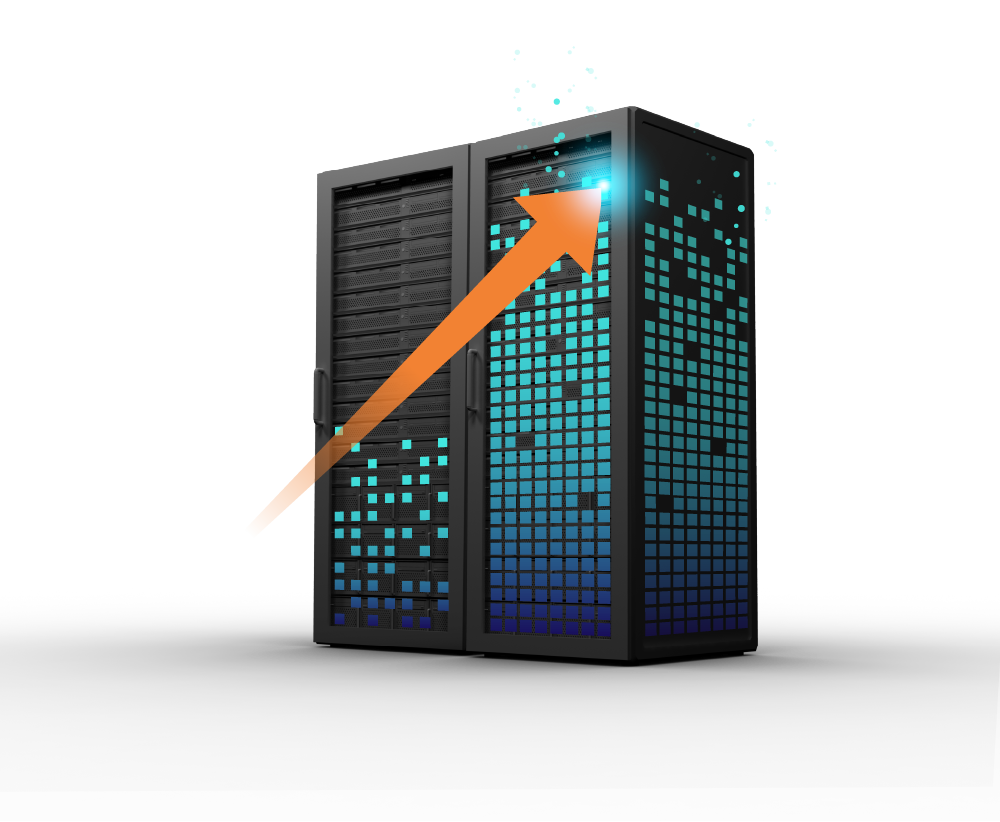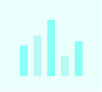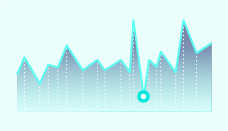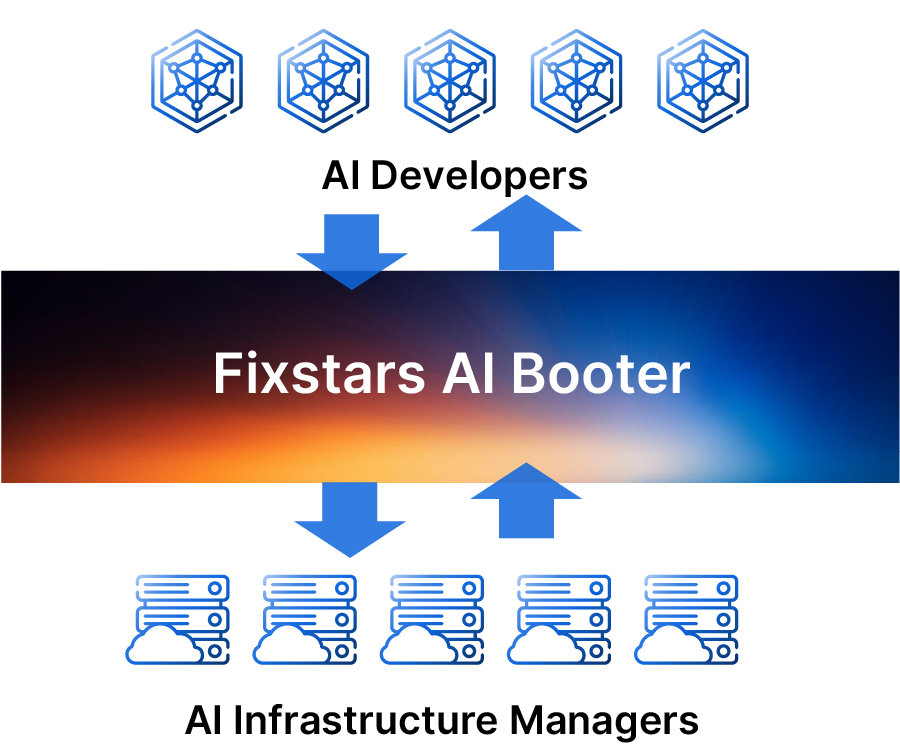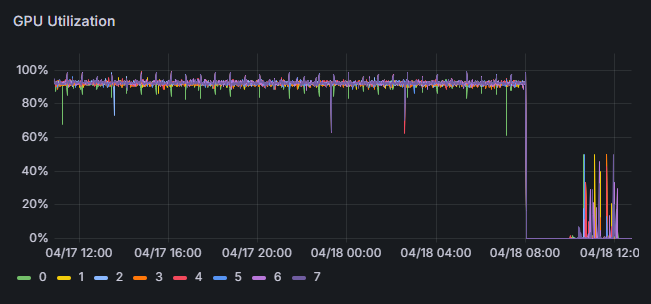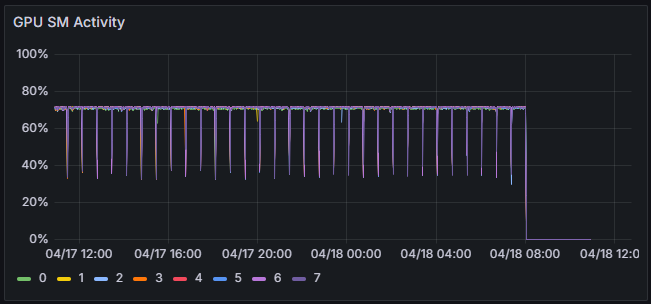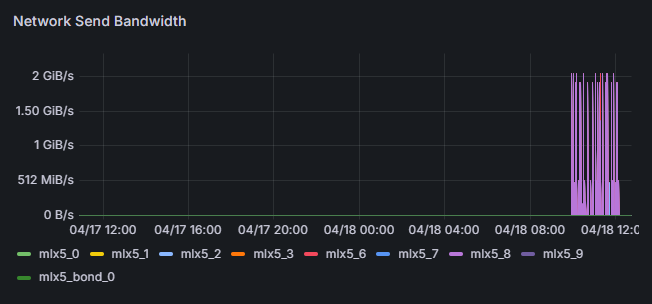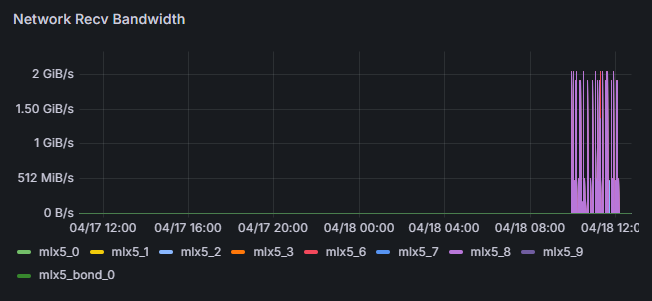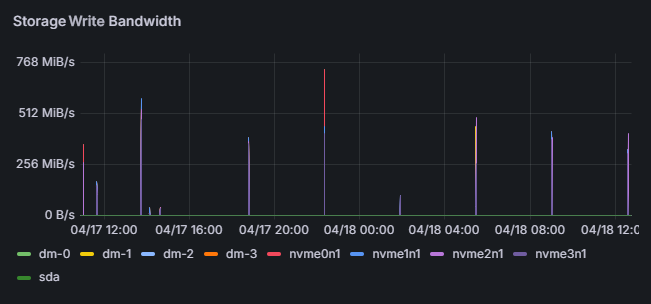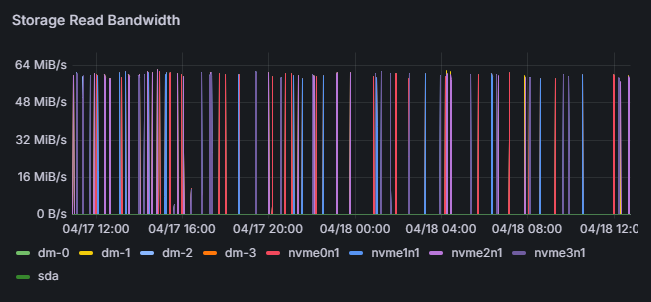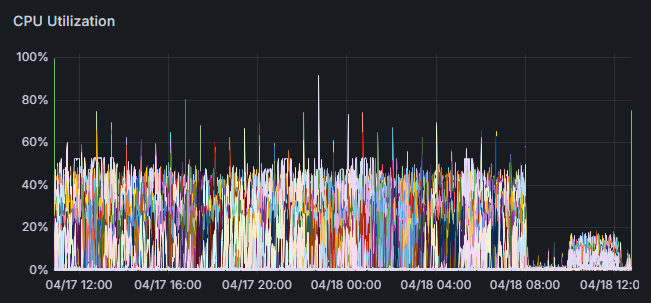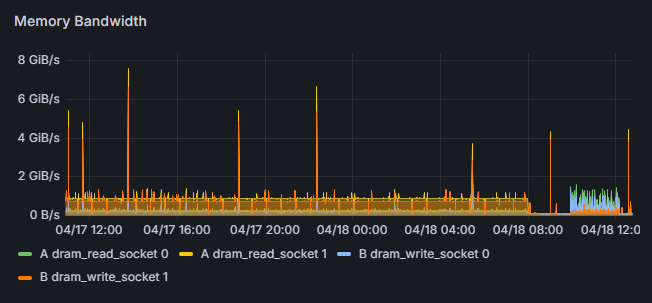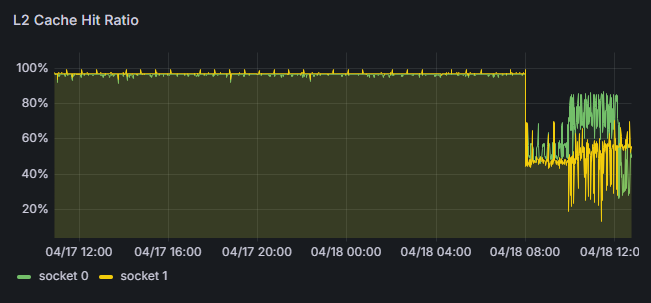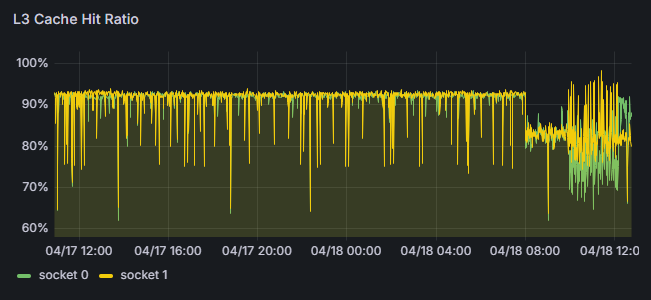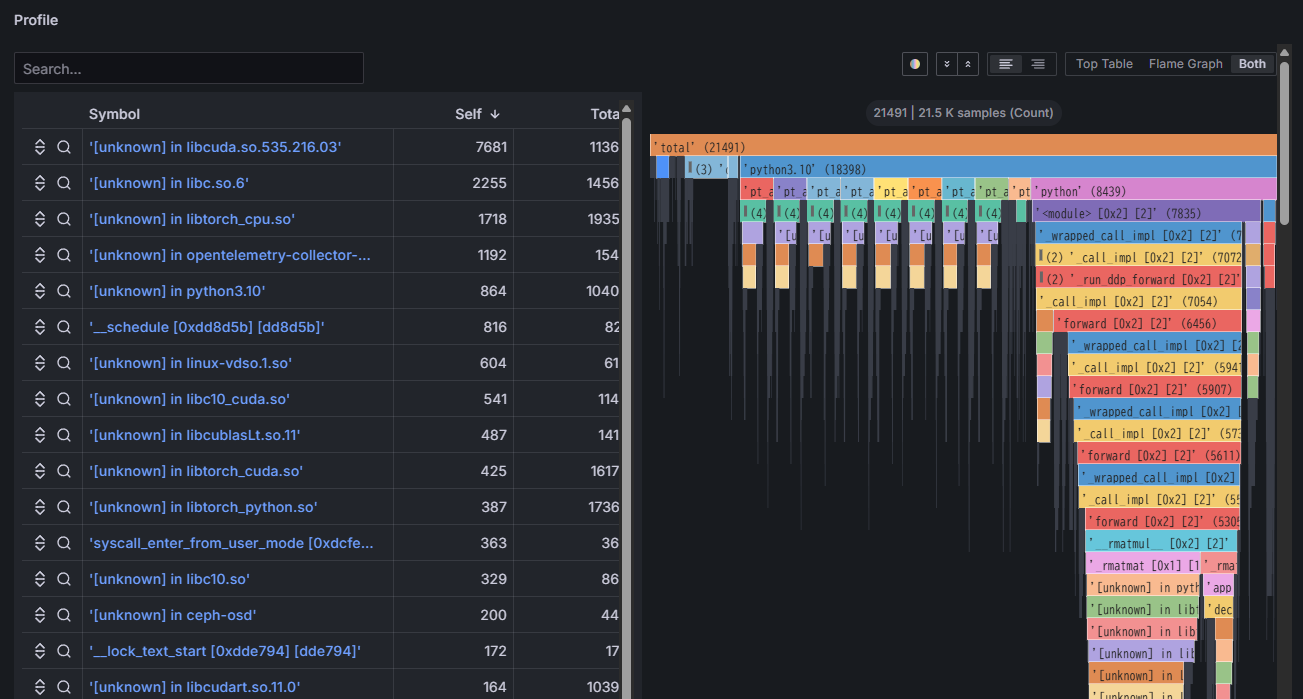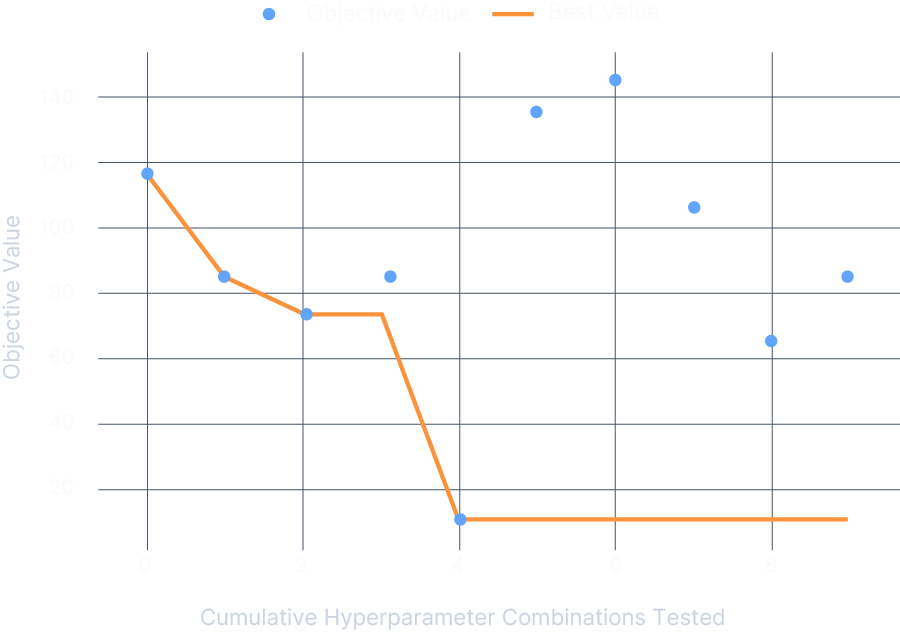Performance Engineering Platform
Performance Engineering Platform
Fixstars AIBooster
Install on your GPU server and let it gather runtime data from your AI workloads. It identifies bottlenecks, automatically enhances performance, and gives you detailed insights to achieve even greater manual optimization.