Start Fixstars AIBooster for Free Now!
-
Please fill out the required fields in the request form on the right. A representative will contact you within one business day.
-
For installation instructions, please refer to the installation guide provided in the email or the Quick Start Guide.
-
Fixstars AIBooster is a Linux application and requires a GPU server running Linux OS. Currently, Ubuntu 22.04 LTS is the officially supported and tested Linux distribution.
-
Please see this page for the system configuration.
-
Fixstars AIBooster is available for free use. However, features related to Performance Intelligence (PI) are offered free of charge only for the first month of usage, after which they become a paid service. For detailed terms and conditions, please refer to the Fixstars AIBooster End User License Agreement (EULA).
Software Configuration
AIBooster consists of two main components:
AIBooster Agent
The Agent is a Linux application that you install on the GPU compute nodes you
manage. It collects performance data from each node and sends it to the Server. It doesn't matter whether
the compute nodes are on the cloud or on-premises.
AIBooster Server
The Server stores the received data and provides a dashboard for easy data
visualization. By simply accessing the dashboard from your browser, you can monitor the performance of each
compute node.
AIBooster supports multi-cloud environments and server clusters distributed across multiple locations. From a single dashboard, you can view the status of your entire system, detailed information for each node, and even detailed information for each compute job.
Software Configuration Example
This option is for those who need to build everything on-premises and cannot use external services for security reasons.
You will designate one management node and install the AIBooster Server on it, and then install the
AIBooster Agent on each GPU compute node.
From your personal computer, you can view the dashboard provided by the management node through a browser
via TCP port 3000.
This is the recommended configuration for most GPU cluster server systems.